Amortization Deep Dive: The Rule of 78s
As we talked about previously, there are many reasons why understanding amortization methods is helpful for financial professionals. Today, we’re...

For my kids’ school lunch program, I have a debit card on file in their online payment portal that debits my card $30 every month. I hadn’t looked at the online payment portal in many months, and I didn’t realize that my debit card on file had expired. The payment system sent me an email, but I get so busy at work that I don’t always check my personal email.
So for three days my girls’ school lunch account went further in the red. A quick text would have helped solve the problem a lot faster.
This situation may be familiar to your institution if you allow recurring debit card payments. Eventually, and sometimes without the borrower realizing it, the debit card expires and the payment is rejected. (See also: Best Practices: Examining Card Logs Everday will Help with Faster Recovery.)
At that point, most institutions have three options:
You may not currently be set up with texting capabilities using our loan management software (CIM GOLD). Never fear—just contact your GOLDPoint Systems account manager and inquire about what it would take to get you set up. This is a feature you do not want to miss out on.
The GPS Notification System is capable of sending out SMS messages to customers through two texting providers. First, we have GPS.Texting, which uses Twilio’s web service to send and receive texts. The second provider is Solutions by Text. Not only do they send and receive text messages, they also help with text message wording to stay in compliance and phone number validation. You will need to decide which provider you would like to use.
These next steps demonstrate how to send texts to borrowers using our GPS Texting (not texts sent through Solutions by Text). In this example, we will be sending a text to borrowers where the card on file for recurring payments has expired.
Let’s break this down into two main parts:
This step requires assistance from GOLDPoint Systems, but this will give you the general overview of how we do things.
First, on the Templates screen in CIM GOLD (under Notification in the left tree-view), we will create a new template and call it, “Recurring Card Expired.”
This template will only be for texting. We will use this screen to enter the subject line of the text, the body of the text, and template category, as well as include any personalized touches such as parameters for a name and last four digits of the card number. For more information on how this screen works, see the Notification Template topic in DocsOnWeb. The following is an example of the template we created:
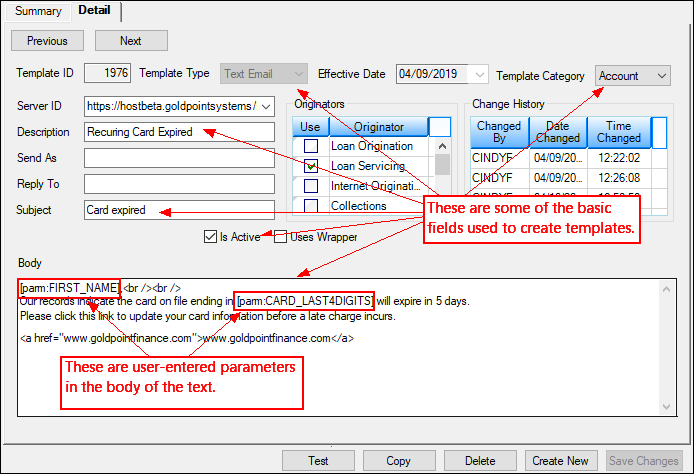 Notification Templates Screen Detail Tab
Notification Templates Screen Detail Tab
Now we are ready to send applicable customers the text. First, we will filter the Card Log screen Payment Log tab to view all payments that were rejected.
Option 1: If you want to assign someone else at your institution to send borrowers a text, and they do not have access to the Card Log screen, then complete the following steps:
1. Right-click the list view table on the Card Log screen Payment Log tab and export that information to a tab-delimited file, such as an Excel spreadsheet, as shown below:
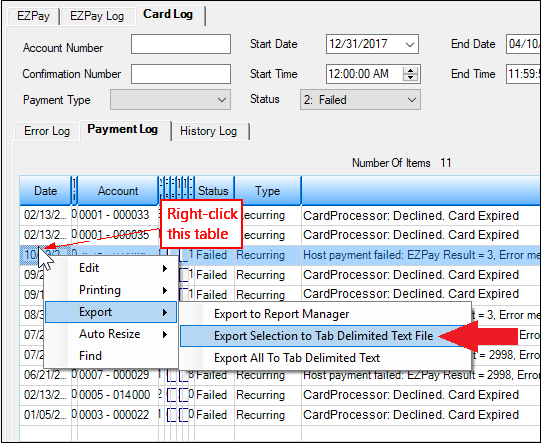 Loans Transactions EZPay Screen Card Log Tab Payment Log Tab
Loans Transactions EZPay Screen Card Log Tab Payment Log Tab
2. You may need to clean up this list once you open it in Excel to make sure only those accounts that had a card expiration are included. Save and send that list to the person responsible for this task.
3. That person will access any of the loan account screens in CIM GOLD.
4. Enter one of the account numbers from the Excel document (Card Log list) in the top account field and click "GO".
5. Right-click on any part of the screen that is not a field and select “Send Alert Text” from the pop-up menu that appears, as shown in Figure 1 below. The Send Text dialog box will appear.
6. Select the Template created from Step 1: Setup a template for the text above.
7. Select the borrower and phone number where the text will be sent.
8. If the text includes any user-entered parameters, enter the Value of those parameters as illustrated in Figure 2 below.
9. Click Render to see the how the text will look when sent to the borrower in the box on the right.
10. If everything looks right, choose the Release Date and Release Time this text message will be sent to the borrower.
11. Click Queue Message. The text will be sent to that borrower on the specified day and time.
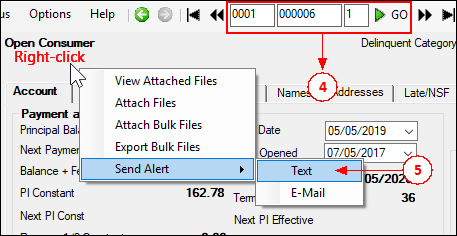 Figure 1: Right-click any loan screen to send text message
Figure 1: Right-click any loan screen to send text message
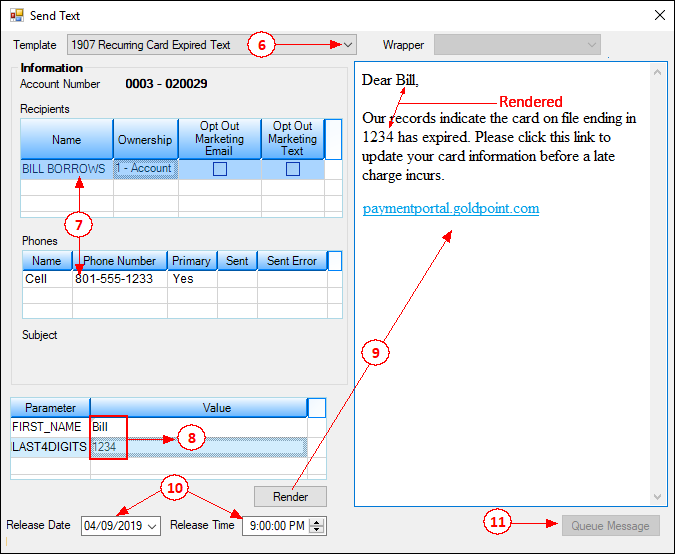 Figure 2: Send Text dialog box
Figure 2: Send Text dialog box
Option 2: If you are the one responsible for sending the texts and you do have access to the Card Log screen, you can quickly send the texts directly from that screen.
This is just one small example of how to use the Notification system. For certain activity, such as upcoming payment due dates or payments past due, we can set up triggers to automatically send your customers text messages reminding them about payments. See the Triggers topic in the Notification manual on DocsOnWeb for more information.
The Notification system is a versatile and excellent way to communicate with your customers.
Contact your GOLDPoint Systems account manager if you would like to know more.
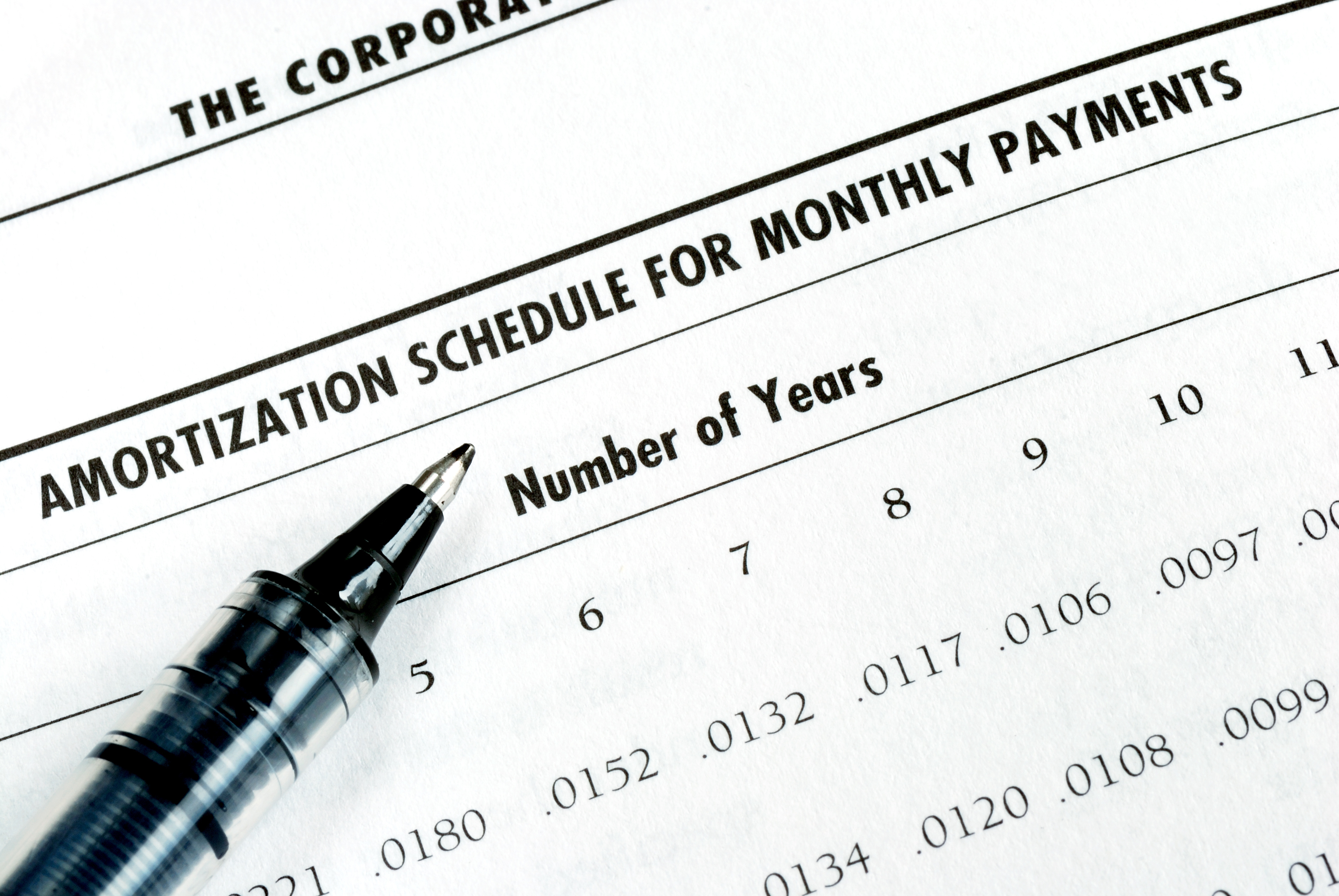
As we talked about previously, there are many reasons why understanding amortization methods is helpful for financial professionals. Today, we’re...
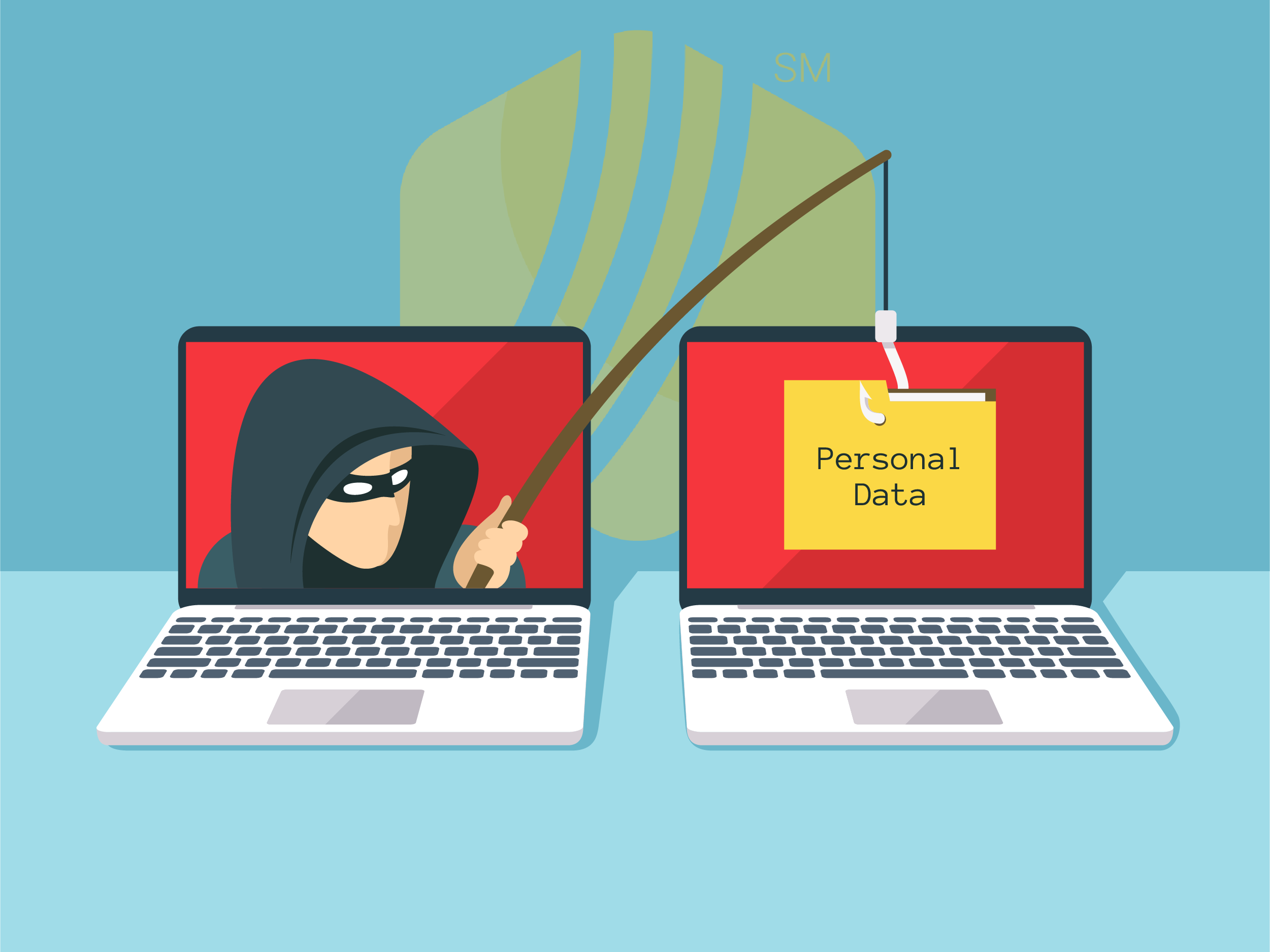
In today's digital age, where online banking and electronic communication have become the norm, ensuring the security of financial information is...

If you spend any amount of time looking over GOLDPoint Systems documentation, you’ve probably come across the term GILA Loan once or twice. But what...

With roughly 26 billion text messages sent every day, a new frontier is opening up. And the brave companies are going to begin taking advantage of...

Loan and delinquency statistics are important matrixes for lending institutions to track. Most managers prefer to have that information updated more...

A tutorial on texting seems like a waste of time. We all know how to text, right? But what if you are a collector using GOLDPoint Systems software,...