Amortization Deep Dive: The Rule of 78s
As we talked about previously, there are many reasons why understanding amortization methods is helpful for financial professionals. Today, we’re...
1 min read
 Charles Burnett
:
May 23, 2019
Charles Burnett
:
May 23, 2019

Most of the time, individual payments at your institution can be easily processed using the EZPay screen. However, in certain circumstances, processing payments individually can be unnecessarily time-consuming. For instance, if your institution provides a drop box where customers can leave payments, or if your customers have the option to send checks in the mail, entering all those payments one by one on the EZPay screen would be a slow process.
Conveniently, the Mass Loan Payments screen in CIM GOLD (GOLDPoint’s loan servicing software) is available to speed things up. Using this screen, multiple payments for multiple accounts can be grouped by payment type and each group can be processed using a single transaction. For example, an employee at your institution might gather the checks their office received in the mail during the previous day and use this screen to process all of them at once.
This screen can process groups of payments by the following types:
· Regular payments
· Spread payments
· Mail-in payments
· Walk-in payments
This screen is fast and easy to use. Once an employee has entered their teller number and the effective date at the top of the screen, they just need to follow a few simple steps to process mass payments:
1. Choose the payment type (see bullet points above). Once a payment type is selected, it shouldn’t be changed until all payments of that type are entered and transmitted (steps 2-6).
2. Select the payment method for the first payment (check, journal, cash).
3. Enter the account number and payment (tran) amount for the first payment.
4. Click the <Add Tran> button. The pending payment will appear in the list on the right.
5. Repeat steps 2-4 for each additional payment to be processed. Remember that each payment must match the type indicated in step 1.
6. Once all payments of the indicated type have been added to the list, click the <Transmit> button. GOLDTeller will process all payments on all accounts with a single transaction.
7. If you want to process a mass payment for another payment type, click the <Clear All Trans> button and repeat steps 1-6.
Verify that payments posted correctly by checking the Loans > History screen for each account.
For more information about this screen, including detailed explanations for each payment type, see the Mass Loan Payments section in DocsOnWeb.
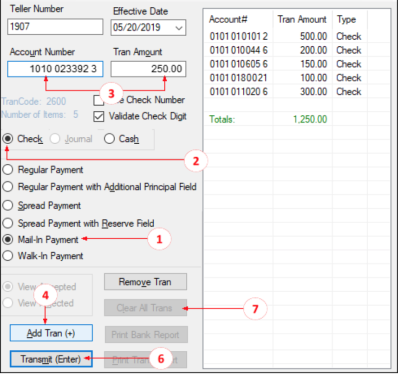
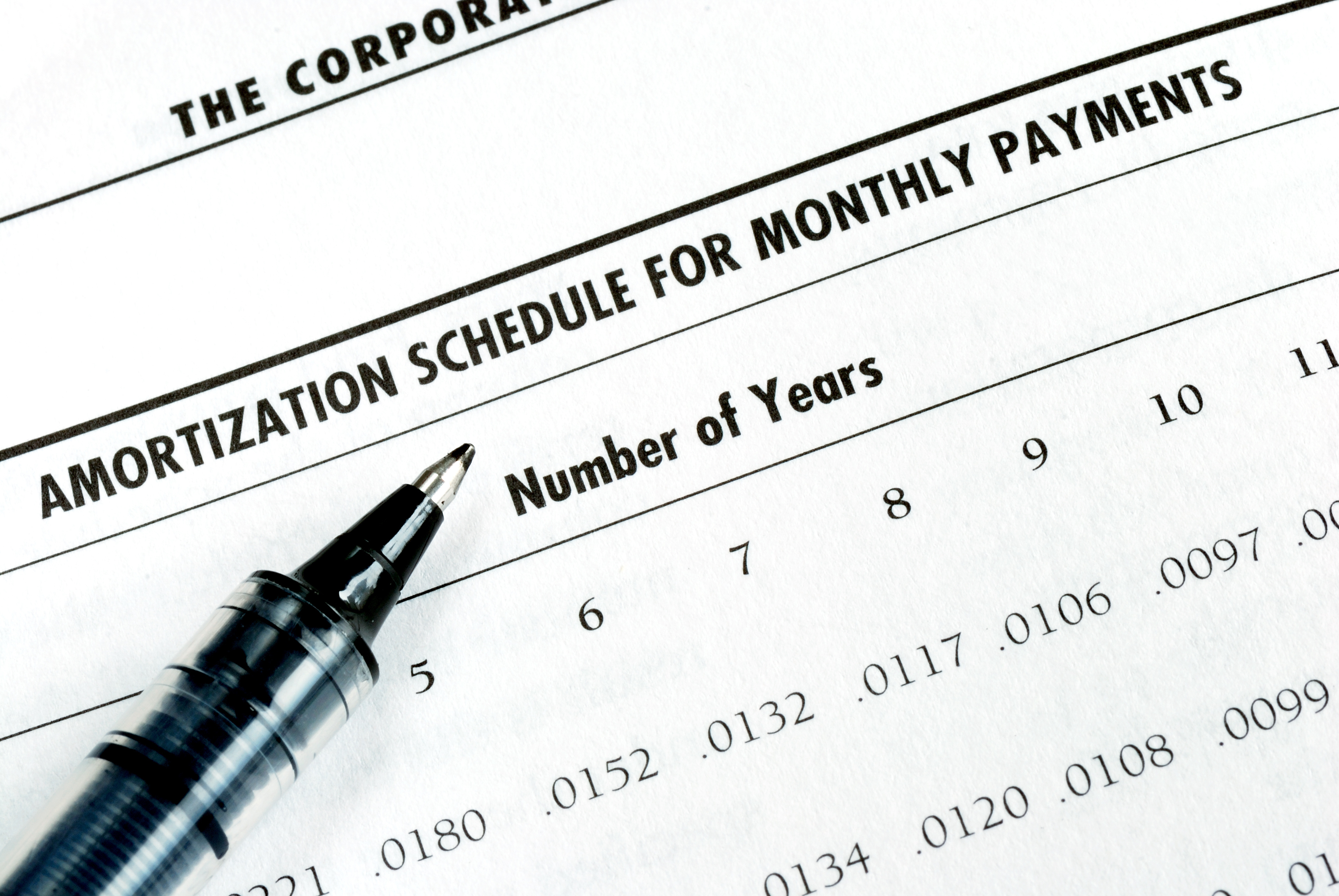
As we talked about previously, there are many reasons why understanding amortization methods is helpful for financial professionals. Today, we’re...
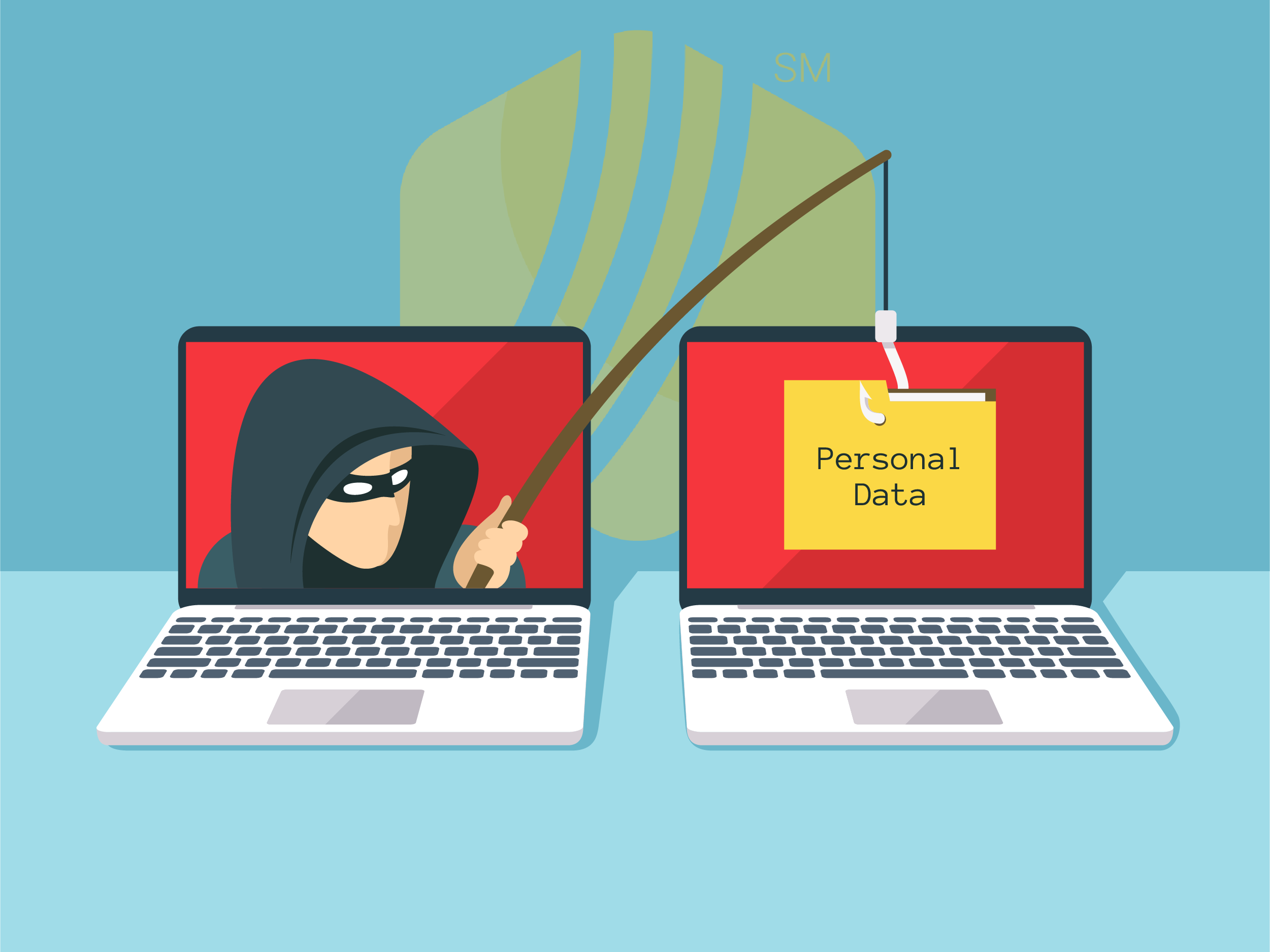
In today's digital age, where online banking and electronic communication have become the norm, ensuring the security of financial information is...

If you spend any amount of time looking over GOLDPoint Systems documentation, you’ve probably come across the term GILA Loan once or twice. But what...

Depending on the products and services your institution provides, you might occasionally encounter a situation where a customer’s insurance company...

Your institution may have many good business reasons for not allowing borrowers to make payments using debit cards. For one, allowing debit card...
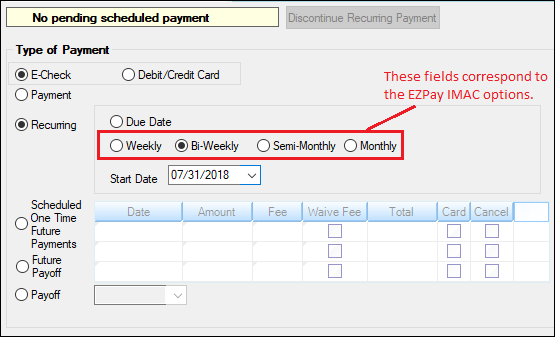
Setting up automatic ACH recurring payments is an excellent way for both borrowers and institutions to ensure payments are made on a timely basis....