Amortization Deep Dive: The Rule of 78s
As we talked about previously, there are many reasons why understanding amortization methods is helpful for financial professionals. Today, we’re...

Supporting financial institutions these past two decades has taught us one thing: no two businesses do things the same way. Off the top of my head, I know of at least 10 different ways to process a loan payment in CIM GOLD. Why do we have so many different ways to make payments in our system?
The answer is likely as simple as us wanting to please our clients. At some time in our past, an institution wanted a small change or a new way to process payments to their exact specifications. We are happy to alter and reconfigure our system to be exactly how our institutions need it. You say jump, we say, “How high do you want us to go again?”
But there’s one type of payment that almost everyone must do from one screen: Payoffs. If a payment is enough to pay off a loan, it’s in everyone’s best interest to first go to the Loans Payoff screen and lock the loan in for payoff.
In fact, if you tried running a payment that would pay off the loan from just a regular payment transaction in CIM GOLDTeller, you would likely get an error message, like the one shown below, letting the teller know that the payment would pay off the loan and that transaction just won’t be allowed. They will need to use the Payoff screen instead.
-2.png)
There’s a lot of little details of a loan, such as amortizing fees, precomputed interest, add-on insurance policies, and even accounting for investor interest. Most of these little amounts are amortized, as explained in The In’s and Out’s of Amortization blog post written by Robert Stephens.
If a borrower were to pay regular monthly payments until the loan is completely paid off, then there likely wouldn’t need to be a reason to lock in a loan before payoff. All amortization would have occurred; due dates properly rolled; late charges non-existent.
But a loan like that is probably as rare as a snuffleupagus. Most borrowers are late making payments a time or two; pay a little extra each month in the hopes of paying the loan off early; or need a deferment here and there when income gets tight.
By locking in a loan, all balances are trued. If the loan is paid off early, any unearned interest, fees, or insurance premiums are properly adjusted and show on the Adjustments tab of the Payoff screen (see below).
-2.png)
To every rule, there always seems to be exceptions. The truth is, most of your borrowers make their payments online or through their bank’s bill payment application. It’s not super convenient to be forced to make the final payment through the Payoff screen in CIM GOLD. To allow loans to payoff through GOLD AccountCenter (your institution’s payment website), recurring payments, or even the EZPay screen, you should be aware of the following options:
If your institution wants to allow recurring or scheduled payments to pay off a loan, institution option EPOP SPYO must be set up for your institution. As a loan progresses with each regular recurring payment, the system will automatically calculate the applicable payoff amount on the final payment. The system will take into account all balances (including fees, late charges, precomputed interest, and insurance) when calculating the final payment amount processed in the ACH or card transmission and adjust accordingly.
For example, if the recurring payment is usually $100, but the remaining account balance on the final payment is $78, the system will only send $78 in the ACH or card transmission to pay off the loan.
However, if you do allow for recurring payments to pay off a loan, you’ll want to make sure the next option is not set.
Some institutions don’t want borrowers making a final payment online. They use the last payment as a chance to greet the customer one last time; market any new loans they can offer; or make the borrower feel appreciated with a thank you parting gift. I know of one institution that has a “Final Payment Party” once a month to celebrate borrowers who successfully paid off their loans that month.
In those cases, we have an option called “Max Payoff Percent.” If that option is set, your borrowers can only pay off a loan up to a certain percentage. If they attempt to pay off more than that percentage amount, a message similar to the following appears:
-1.png)
That way the borrower can make a phone call where a final greeting can transpire, and the final payment can be handled by one of your friendly loan officers.
If that option is not set, borrowers can pay off a loan from your payment website. Be aware of two more payment center options:
If those two options are set, then current and future payoffs are allowed on your payment website. A toggle to pay off the full amount will be visible on the Payment screen, as shown below:
-1.png)
Your GOLDPoint Systems account manager can assist you in setting up those options.
The EZPay screen in CIM GOLD is a popular place for tellers to process payments. The EZPay screen will allow for payoffs as easy as making a loan payment, including accounting for any adjustments due to unearned insurance premiums, precomputed interest, or amortizing fee. However, it’s good to be aware of the following payoff options:
-1.png)
Users will need to finish processing the final payment using the Loans Payoff screen if this option is set.
-1.png)
Call your GOLDPoint account manager if you want to discuss setting up any of these payoff options for your institution.
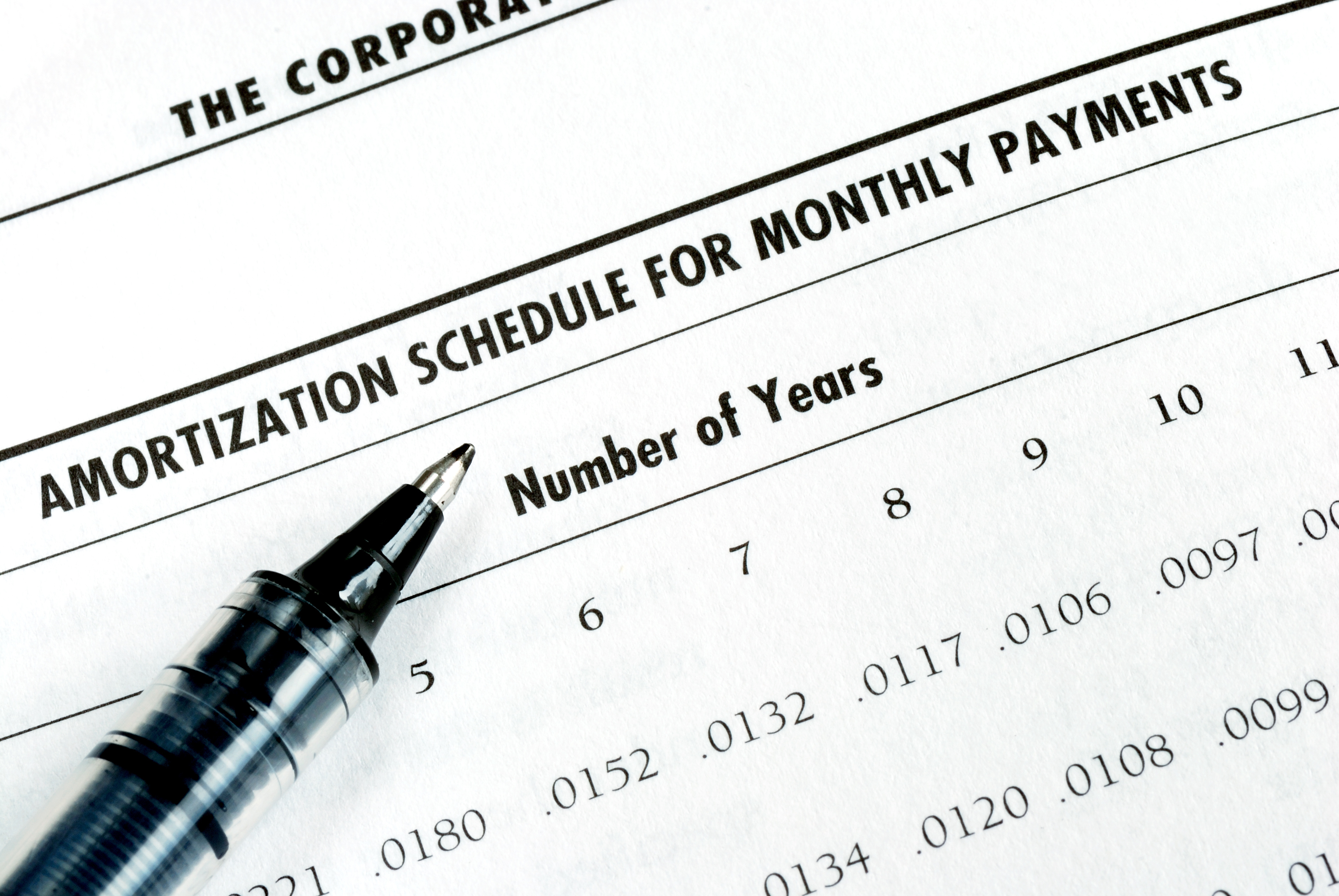
As we talked about previously, there are many reasons why understanding amortization methods is helpful for financial professionals. Today, we’re...
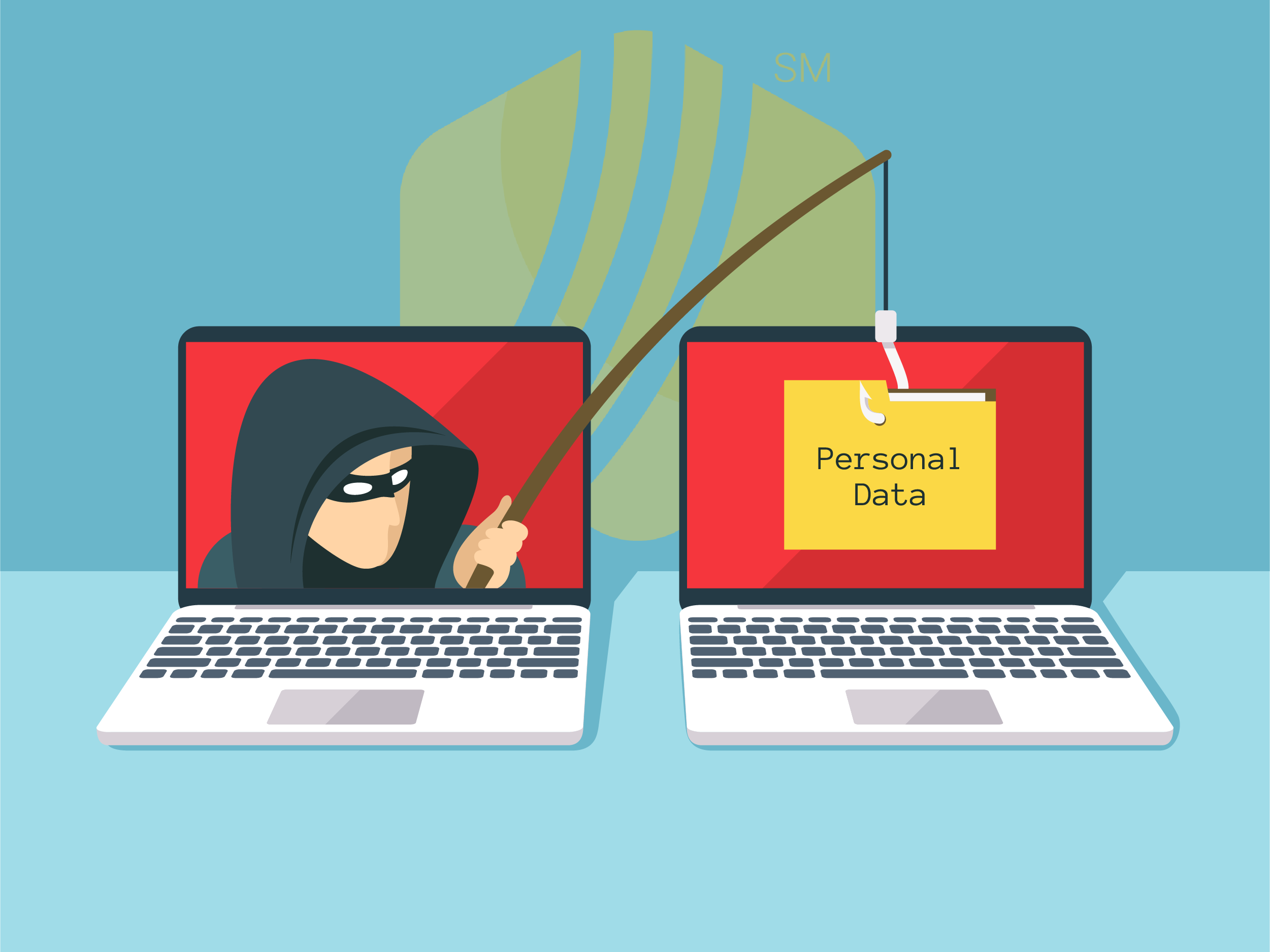
In today's digital age, where online banking and electronic communication have become the norm, ensuring the security of financial information is...

If you spend any amount of time looking over GOLDPoint Systems documentation, you’ve probably come across the term GILA Loan once or twice. But what...

Benefits of Facebook Pixel:
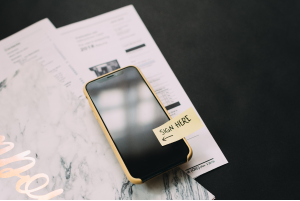
If we’ve learned anything from the recent pandemic, we’ve learned that you can do a lot of things remotely. We can use Zoom to have “face-to-face”...

Payoff quotes are an integral part of lending. Most customers need a payoff quote from a previous lender before opening a new loan for another...