Amortization Deep Dive: The Rule of 78s
As we talked about previously, there are many reasons why understanding amortization methods is helpful for financial professionals. Today, we’re...

Don’t know much about history? Well, you’ve come to the right place. Account history can be as big a subject as U.S. History. Nah, that’s not true. It’s not THAT big of a deal. But to a new employee talking with an angry customer on the other end of a telephone line wondering why their statement didn’t report their latest payment, account history can be a huge deal.
This blog post aims to explain how to read history, some of the key history screens in CIM GOLD, and who should have access to those history screens.
Detailed History is the king of all histories. It shows pretty much every type of activity that occurs on an account. Detailed History can be overwhelming to the novice user. In fact, it may be a screen meant only for administrators, as you may not want the front-end teller printing a copy of the detailed history and giving a copy to a borrower.
Tip: Did you know you can hide any screen in CIM GOLD based on individual user or profile security clearance? See the CIM GOLD Security topic in the Security manual for more details.
It's not because there’s any big secrets that need to be hidden. But Detailed History shows all afterhours activity, even amortization. And amortization may not mean a lot to an end teller or even a borrower. It may just confuse them.
When loans are originated, all fees, precomputed interest, insurance premiums, investor interest, and even dealer interest, if applicable, are disclosed to the borrower. But the accounting of those amounts is usually done through amortization. As explained in the excellent blog post written by Robert Stephens, amortization is the tool used to defer the recognition of income or expenditures over time. State and federal regulations may determine how much should be rebated back to the customer if the loan pays off prior to maturity.
Detailed History shows the portion of the fees, precomputed interest, insurance premiums, etc., that went from unearned to earned. That information doesn’t really affect the loan balances; it’s a General Ledger accounting essentially moving funds from one G/L account to another G/L account.
Detailed History also shows if an Action Code is placed or removed from an account in the afterhours. Certain activity, or non-activity, on an account will cause the system to place (or remove) an Action Code on an account. For example, if the account had a special 90-day interest-free promotion it may have Action Code 74 (Same as cash) on the account. Once the 90 days is over, the system will remove Action Code 74 from the account in the afterhours of the end of the 90 days. Detailed History will show when an Action Code was added or removed.
That way when a customer asks, “Hey, when did my 90-day promotional period end?” you can look in Detailed History for when that Action Code was removed and tell the customer the exact date it ended.
The nice thing about Detailed History is it’s searchable. You can search by teller number of the employee who made changes to an account. Teller number 8910 is the afterhours, so you can search by that as well.
You can also search by transaction code or limit your search to a date range. Or you can search by a transaction amount.
Or maybe you’re more comfortable looking through data in an Excel spreadsheet. You can right-click the Detailed History table and export the date to Excel, as shown below:
-1.png)
Figure 1: Loans > History Screen > Detailed History Tab
Loan Disclosure History is more for the front-end teller dealing with customers. This screen can be found as a tab on the Loans > Marketing and Collections screen. Loan Disclosure History shows the important loan balance information on a loan, such as payment activity, late charge assessments, and significant field changes, such as interest rate adjustments.
Front-end tellers can right-click the Loan Disclosure History table and print a copy for a borrower who may have questions about their account.
One of the cool things the Loan Disclosure History screen reflects is the type of payment that was made. It will show “one-time pmt by check” or “call-in pmt by check.” These sorts of details can help a teller if a customer hasn’t a clue when they may have made a payment. In a most helpful way, the teller can say, “Do you remember making a walk-in payment last Thursday?”
The “walk-in” detail may help the customer remember that, yes indeed, they did “go to town” last week (as we say in rural Idaho) and made a payment at your office. It may even spark a memory of a teller’s name (and if they don’t remember that, History will show the teller’s name).
One thing to note about the Loan Disclosure History screen is that it has a message at the bottom of the screen displaying the number of history items read versus the number of history items displayed. Remember: The Loan Disclosure History screen only shows those history items that involve the loan balance or important field changes. It does not show all history. The full history is shown in Detailed History discussed above. See below:
-1.png)
Figure 2: Loans > Marketing and Collections Screen > Loan Disclosure History Tab.
Some columns have been compressed to reduce the size of this image.
If changes are made to an account owner’s name, address, phone number, or email address, the CIF F/M History screen will show what changes were made, who made the change, and when they made the change.
Security for this screen will likely only be given to supervisors. It’s a great screen to ensure proper information was updated. Should any issues arise with changing information, this screen will display what happened and by whom.
Why would this be important?
Well, it’s a good screen for auditing purposes. Sometimes auditors want to know who has access to changing account owner information. This screen can show that.
Additionally, maybe you want to follow up with an employee you asked to update borrower information. You can go to this screen for a Household number and see if the information was updated.
This can also work as a verification tool. Maybe a customer is disputing that they called about updating their phone or address. This screen helps determine the date and person who updated that information, then you can interview that employee to see if they remember any details of why information was updated.
.png)
Maybe now you know a little bit more about account history. Now you can claim to be an “A” student.
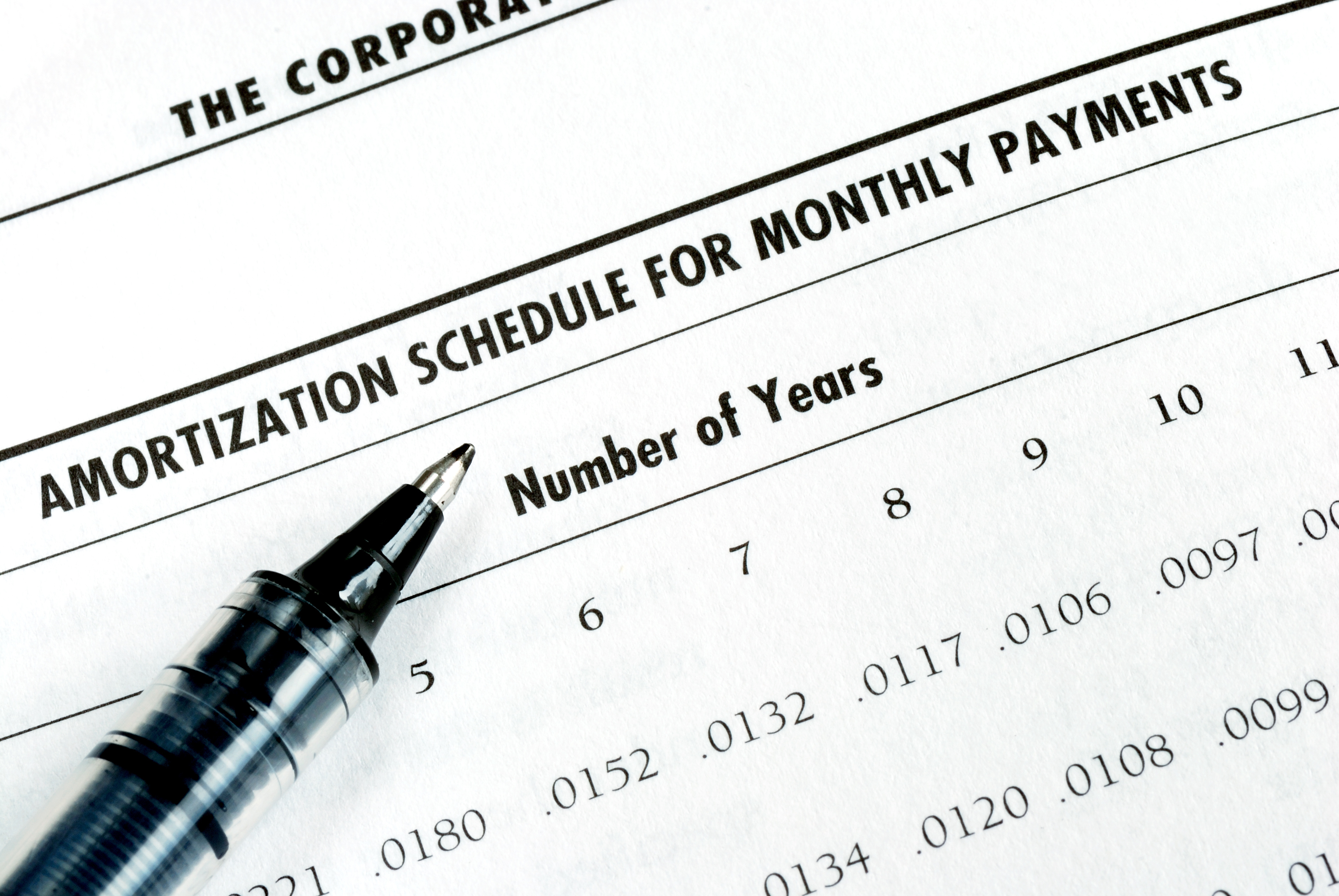
As we talked about previously, there are many reasons why understanding amortization methods is helpful for financial professionals. Today, we’re...
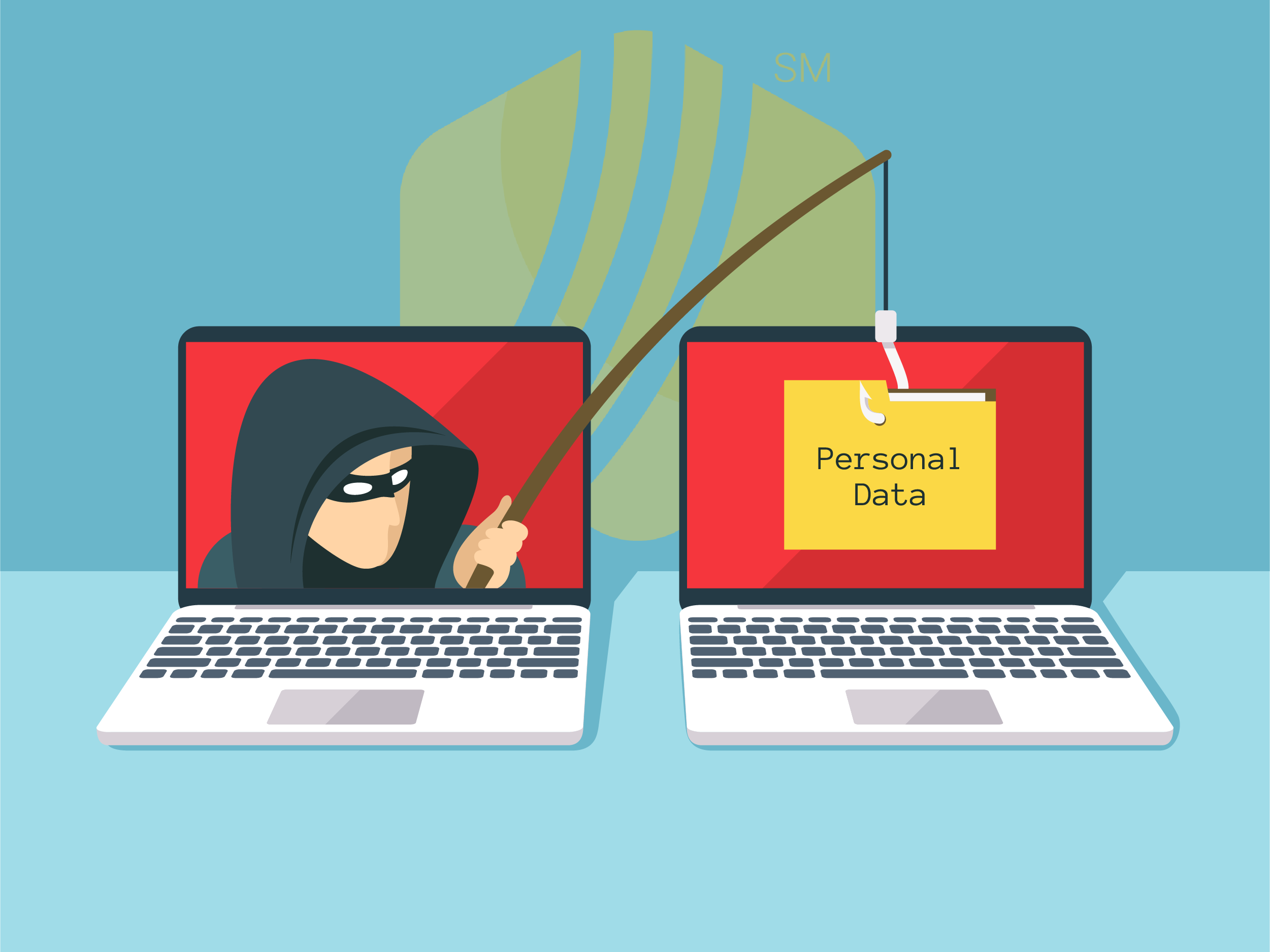
In today's digital age, where online banking and electronic communication have become the norm, ensuring the security of financial information is...

If you spend any amount of time looking over GOLDPoint Systems documentation, you’ve probably come across the term GILA Loan once or twice. But what...
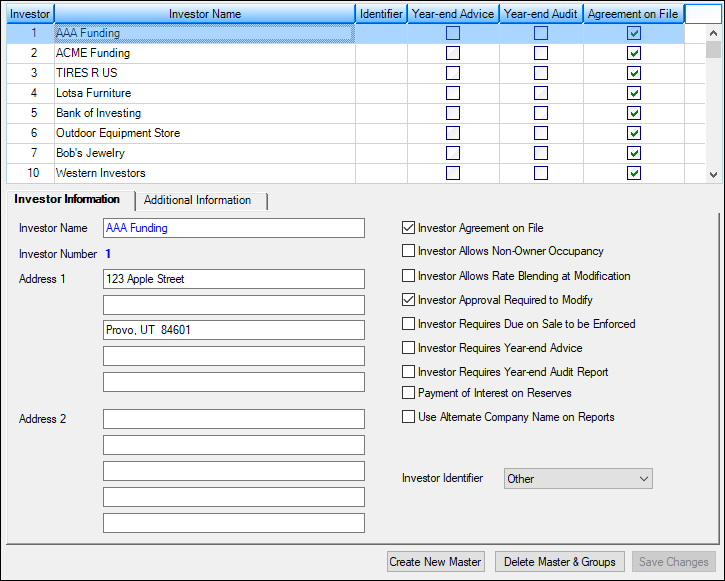
Financial companies like yours have been so successful over the past 15 years (we know—we’ve tracked the phenomenal growth of our companies) that...

This series explains the best practices for uploading images and documents in File Services Plus (FSP). This topic describes how to resize PDF files...

Most of the time, individual payments at your institution can be easily processed using the EZPay screen. However, in certain circumstances,...